Edit a page - Step 5
After editing your webpage, you have to apply a status to your page. 
- Expired (you cannot select this value yourself)
- Denied
- Draft
- Pending
- Published
By default, a new page has the status value "Draft". Pages with this status value won't appear on your website. 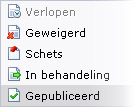
Several versions of a page will be available inside the system (the number of versions depends on the system configuration). If you save a page with a status value other than "Published", the published version will still be available, and is still the version that is visible on the website. As soon as a new version is saved as published, the latest published version will be saved with status value "Expired". You can see the versions of a webpage inside the header "History", which is located inside the tab "Objects".
Attention
Only a limited number of versions will be saved. Therefore, if you save a new version of a page, the oldest version may be deleted. So, you can't rely on old information always to stay available. However, a currently published version will never be deleted that way.
Whether or not a page contains a published version, you can see inside the tree view of your website: A little green "V" means that a published version exists, and therefore is visible at your website. A little red cross means that no published version exists and therefore that page won't be visible at your website.
